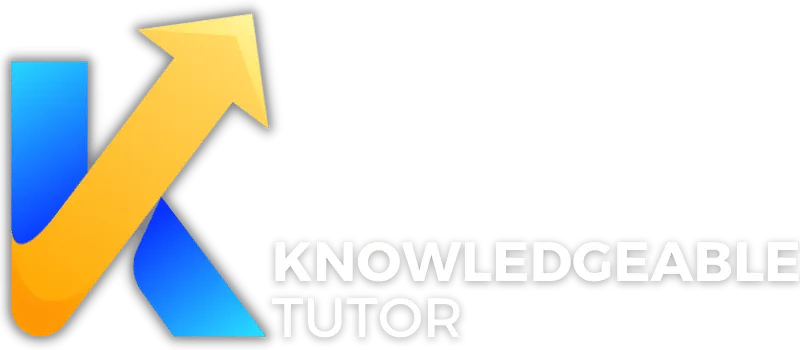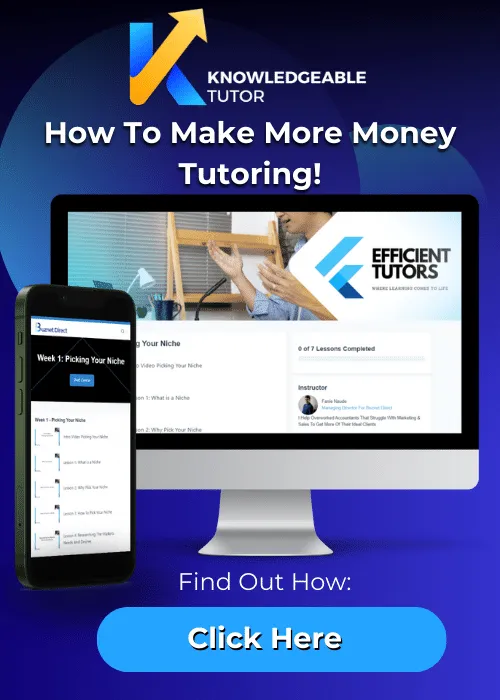How to Handle Technical Difficulties During Sessions

Fanie Naude
CEO & Founder of Knowledgeable Tutor, Buznet Direct, YMC & Naude Consulting

Fanie Naude
CEO & Founder of Knowledgeable Tutor, Buznet Direct, YMC & Naude Consulting

I. Introduction to Navigating Technical Difficulties in Online Tutoring
In the ever-evolving realm of online tutoring, technical difficulties are not a matter of 'if,' but 'when.' This comprehensive guide aims to arm tutors with an arsenal of strategies, tools, and insights to navigate these challenges seamlessly. From leveraging the role of a co-host to ethical considerations surrounding session recordings, this article is a compendium of wisdom for educators striving to maintain quality and engagement in a digital environment.
Summary of Key Takeaways
- The Co-Host's Role: Explores the invaluable assistance a co-host can provide in managing technical hiccups, allowing the tutor to focus on resolving issues.
- Real-World Case Studies: Presents illustrative examples that serve as life lessons, emphasizing the virtues of preparation, quick thinking, and adaptability.
- Sustaining Student Engagement: Shares actionable tips for keeping students engaged even when technical glitches occur.
- Effective Communication: Stresses the importance of transparent and timely communication to manage student expectations during technical difficulties.
- Proactive Diagnostics: Recommends tutor-friendly software tools that can identify potential issues before they disrupt a session.
- Tech Support Etiquette: Provides a guide on how to interact effectively with technical support teams for quick issue resolution.
- Low-Tech Contingencies: Advocates for having simple, low-tech backup plans to ensure the continuity of the tutoring session.
- Ethical and Legal Nuances: Discusses the complexities surrounding the recording of sessions, including storage and encryption.
- Platform-Specific Guidance: Offers insights into resolving common technical issues on popular tutoring platforms like Zoom and Skype.
As the renowned educator Sir Ken Robinson once said, "If you're not prepared to be wrong, you'll never come up with anything original." This guide prepares you for those inevitable wrongs, turning them into opportunities for original solutions.

II. Understanding the Types of Technical Difficulties
Before diving into solutions, it's crucial to understand the types of technical difficulties you might face. Knowledge is power, and in this case, it's your first line of defense.
A. Internet Connectivity Issues
- Intermittent Connection: Your internet connection drops out at random intervals.
- Low Bandwidth: The internet speed is insufficient for video conferencing.
- Complete Outage: The internet service is entirely down.
B. Software Glitches
- Application Crashes: The tutoring software unexpectedly quits.
- Feature Malfunction: Certain functionalities, like screen sharing or audio, stop working.
- Update Issues: Running outdated software can cause compatibility issues.
C. Hardware Malfunctions
- Camera Failure: Your webcam stops working.
- Audio Issues: Problems with your microphone or speakers.
- Computer Freeze: Your computer becomes unresponsive.
Understanding these categories will help you diagnose problems more quickly, allowing you to take appropriate action. For instance, if you're facing intermittent connection issues, you might need to look into your Wi-Fi setup or contact your service provider. On the other hand, software glitches could require a simple restart or even a software update.
By laying the groundwork with these initial points, we set the stage for a deeper exploration of each issue and its corresponding solutions. The aim is not just to provide a quick fix but to offer a holistic approach to managing technical difficulties in online tutoring. After all, as Benjamin Franklin wisely said, "By failing to prepare, you are preparing to fail."
Stay tuned as we delve into pre-session preparations, immediate actions during a session, and much more. This guide aims to be the ultimate resource for online tutors who wish to conquer the technical challenges that come with the territory.

III. Pre-Session Preparations
Importance of a Tech Run-Through
"By failing to prepare, you are preparing to fail," Benjamin Franklin once said, and this couldn't be more accurate when it comes to online tutoring. A tech run-through is not just a good-to-have; it's a must-have. This involves:
- Checking Internet Connectivity: Ensure you have a stable connection to avoid disruptions.
- Testing Software Features: Run through all the features you plan to use, such as screen sharing, whiteboards, or breakout rooms.
- Hardware Check: Test your camera, microphone, and speakers to ensure they are functioning correctly.
By doing a tech run-through, you're not just troubleshooting; you're also gaining the confidence to run the session smoothly. For more on the tools and technology that can aid in this, refer to our guide on Tools and Technology for Effective Online Tutoring.
Creating a Low-Tech Backup Plan
In the world of technology, it's always good to have a Plan B. A low-tech backup plan can be a lifesaver when technology fails you. This could involve:
- Printed Materials: Have hard copies of your lesson plan and any critical teaching materials.
- Offline Activities: Prepare some activities that don't require an internet connection.
- Alternative Communication: Have a secondary way to contact your students, like a phone number.
Having a low-tech backup plan ensures that the learning doesn't stop, even when the tech does. For more on crafting effective lesson plans that can adapt to tech failures, check out our guide on Creating Effective Lesson Plans for Online Tutoring.

IV. During the Session
A. Immediate Actions
Acknowledging the Issue
The first step in handling a technical difficulty is acknowledging it. As the tutor, your students look to you for guidance. A simple acknowledgment can go a long way in maintaining trust.
Informing the Students
Once you've acknowledged the issue, the next step is to inform your students about what's happening. Transparency is key. Let them know if the session will be paused and for how long. This keeps everyone in the loop and sets expectations.
B. Problem-Solving Strategies
Quick Fixes for Common Problems
Sometimes, the solution is as simple as turning it off and on again. Quick fixes can include:
- Restarting the Application: This often solves minor glitches.
- Switching to a Wired Connection: If Wi-Fi is unstable, a wired connection can be more reliable.
- Disabling Unnecessary Applications: This can free up system resources.
When to Pause the Session
Knowing when to pause the session is crucial. If a quick fix isn't possible, it might be more beneficial to pause the session and resolve the issue rather than struggling through it.
These sections aim to prepare you for the inevitable technical hiccups that come with online tutoring. With thorough preparation and a clear action plan, you can turn any technical difficulty into a minor bump on the road to successful online tutoring. For more insights into overcoming challenges in online tutoring, you may find our guide on The Challenges of Online Tutoring and How to Overcome Them useful.

V. Communication is Key
How to Maintain Composure
As the adage goes, "It's not what happens to you, but how you react to it that matters." When technical difficulties arise, maintaining composure is crucial. Your students will mirror your reactions; if you remain calm, they are likely to as well. Here are some tips:
- Deep Breathing: Take a few deep breaths to center yourself.
- Positive Language: Use affirming language like "We'll get this sorted out shortly."
- Time Management: If you need a moment to resolve the issue, let your students know you'll be right back and give them a task to focus on in the meantime.
Keeping the Students Engaged
Technical difficulties can disrupt the flow of a session, but they don't have to derail it. Keeping students engaged during these times is crucial. Here's how:
- Quick Polls or Quizzes: Use this time to engage students with quick questions related to the lesson.
- Open-Ended Questions: Encourage students to think critically about the subject matter.
- Interactive Discussions: If the audio is still working, facilitate a discussion among the students.
For more on maintaining student engagement, you may refer to our guide on Maintaining Student Engagement in Online Tutoring.
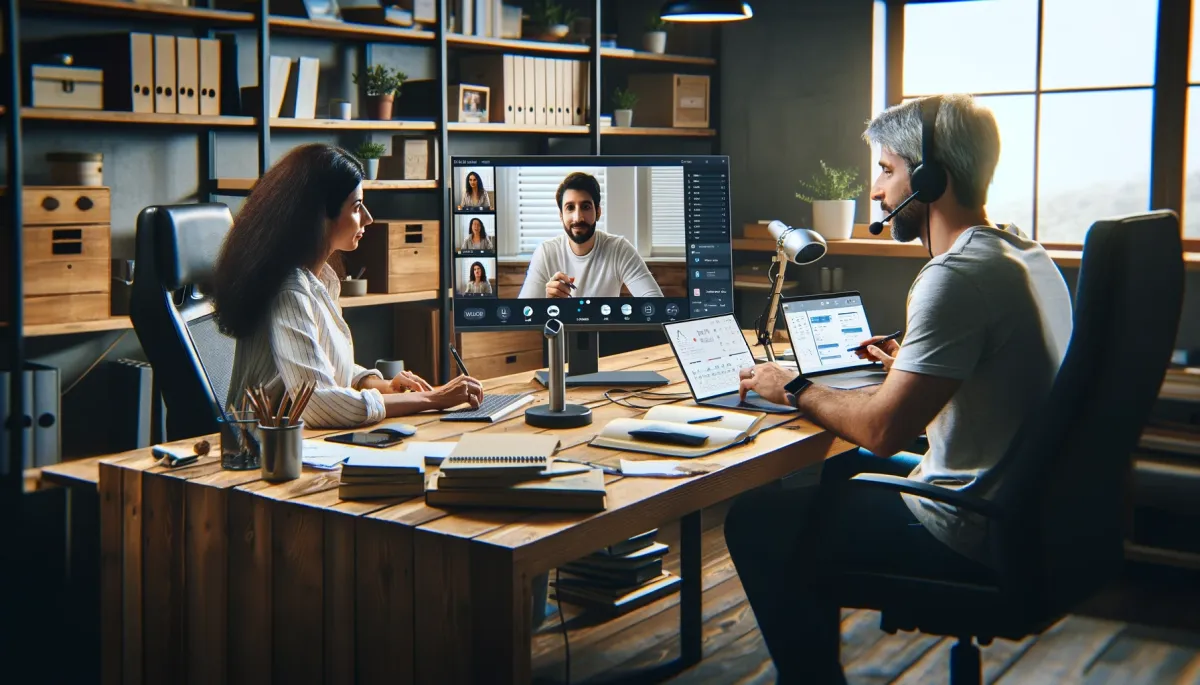
VI. Role of a Co-Host
Delegating Responsibilities
Having a co-host can be a game-changer when it comes to managing technical difficulties. While you focus on resolving the issue, the co-host can keep the session running smoothly. Responsibilities can include:
- Moderating Chat: The co-host can address questions or concerns in the chat.
- Sharing Materials: If you're unable to share your screen, the co-host can step in.
- Technical Support: The co-host can also serve as a secondary tech support, looking up solutions or contacting customer service.
Benefits of Having a Co-Host
- Reduced Stress: Knowing you have backup can significantly reduce stress.
- Enhanced Session Quality: Two heads are better than one, especially when it comes to managing a class.
- Time Efficiency: While one handles the technical aspect, the other ensures that the session continues, making optimal use of time.
Having a co-host is like having a co-pilot; it's teamwork that enhances the overall experience for everyone involved. For tips on how to effectively manage your online tutoring business, consider reading our guide on Building Your Online Tutoring Business: Tips and Strategies.
By mastering the art of communication and understanding the role a co-host can play, you're not just preparing for technical difficulties; you're elevating the entire online tutoring experience. As Steve Jobs once said, "Great things in business are never done by one person; they're done by a team of people." This holds true in the realm of online tutoring as well.

VII. Platform-Specific Troubleshooting
Zoom
Zoom has become a staple in the world of online tutoring. However, it's not without its quirks. Here are some common Zoom-specific issues and how to address them:
- Audio Echo: This usually happens when two devices in the same room are logged into the same meeting. The solution is to mute one.
- Screen Sharing Not Working: Ensure that Zoom has the necessary permissions on your device.
- Connection Timeout: This could be due to server issues or your internet connection. Try reconnecting.
For a more in-depth look at Zoom's features and how to maximize them for online tutoring, you may refer to our guide on Understanding Different Online Tutoring Platforms.
Skype
Skype is another popular choice for online tutors. Here are some Skype-specific issues:
- Poor Video Quality: This is often a bandwidth issue. Closing other applications can help.
- Dropped Calls: Ensure you and your student are using the latest version of Skype.
- Cannot Share Screen: Check your settings to ensure you've enabled this feature.
Microsoft Teams
Microsoft Teams is gaining traction in educational settings. Common issues include:
- Unable to Join Meeting: This could be a permissions issue. Make sure you're signed in with the account that received the invite.
- Background Noise: Teams has a noise suppression feature that can be activated.
- File Sharing Issues: Ensure that both you and the student have access to the shared folder.

VIII. Utilizing Technical Support
When to Contact Support
Technical support should be your last resort, but sometimes it's unavoidable. The key is knowing when to make that call. If you've tried all other avenues and the issue persists, it's time to contact support.
How to Expedite the Resolution
- Be Prepared: Have all relevant information at hand—error messages, software version, etc.
- Be Specific: The more specific you are, the quicker the issue can be resolved.
- Follow Up: Keep a record of your communication with tech support for future reference.
For more on how to effectively manage your online tutoring sessions, including dealing with technical difficulties, consider reading our comprehensive guide on How to Become an Online Tutor.
By understanding the nuances of each platform and knowing when and how to utilize technical support, you're arming yourself with the tools needed to provide an uninterrupted learning experience. As Bill Gates said, "Technology is just a tool. In terms of getting the kids working together and motivating them, the teacher is the most important." This holds true even when that teaching is done online and faced with technical challenges.

IX. Post-Session Actions
Conducting a Root Cause Analysis
After the session, it's crucial to identify what went wrong to prevent future occurrences. This is where a Root Cause Analysis (RCA) comes in handy. The RCA process involves:
- Identifying the Problem: Clearly define what the issue was.
- Collecting Data: Gather all relevant information, such as error messages and timestamps.
- Finding the Root Cause: Use the data to identify the underlying issue.
For more on how to effectively analyze and improve your tutoring sessions, you may find our guide on How to Measure Your Success as an Online Tutor useful.
Communicating the Resolution to Students
Transparency is key. Once you've identified and fixed the issue, communicate this to your students. This not only shows professionalism but also builds trust.
- Email Summary: Send a detailed email explaining what went wrong and the steps taken to resolve it.
- Next Session: Briefly discuss the issue at the start of the next session to clear any lingering doubts.

X. Preventive Measures
Regular Updates
Software
Keeping your software up-to-date is a simple yet effective way to minimize technical issues. Updates often contain bug fixes and performance improvements.
Hardware
Regularly updating hardware can be costly but is necessary for long-term stability. Consider it an investment in your tutoring business.
For more on the tools and technology that can aid your online tutoring, consider our guide on Tools and Technology for Effective Online Tutoring.
Internet Speed Tests
Recommended Speeds
For a smooth online tutoring session, a minimum upload speed of 3 Mbps and a download speed of 5 Mbps is recommended.
Reliable Providers
Choosing a reliable Internet Service Provider (ISP) is crucial. Look for providers that offer high uptime guarantees and good customer service.
For a deeper dive into the technical aspects of online tutoring, you may refer to our article on The Challenges of Online Tutoring and How to Overcome Them.
By taking post-session actions and implementing preventive measures, you're not just reacting to problems; you're anticipating them. As the saying goes, "An ounce of prevention is worth a pound of cure." This is particularly true in the world of online tutoring, where technical issues can disrupt the flow of knowledge but should never halt it entirely.

XI. Handling Student Reactions
Managing Expectations
When technical difficulties arise, it's essential to manage student expectations effectively. This involves:
- Transparency: Clearly communicate the issue and estimated resolution time.
- Updates: Keep students informed about the progress of resolving the issue.
For more on effective communication strategies, you may refer to our guide on Communicating Effectively with Parents of Students.
Offering Compensations
Sometimes, a simple apology won't suffice, especially if the technical issue has significantly disrupted the learning process. In such cases, consider:
- Free Extra Session: Offer an additional session at no cost.
- Discounts: Provide a discount on future sessions.
For more on how to handle various challenges in online tutoring, you may find our article on Handling Difficult Tutoring Sessions beneficial.

XII. Legal and Ethical Considerations
Data Privacy
Technical difficulties can sometimes compromise data privacy. Always ensure that your software and hardware are compliant with data protection regulations.
- Encryption: Use platforms that offer end-to-end encryption.
- Consent: Always get explicit consent before recording sessions.
For a comprehensive understanding of ethical practices, consider our guide on Ethical Practices in Online Tutoring.
Session Recordings
Recording sessions can be a double-edged sword. While they serve as a backup, they also pose ethical and legal challenges.
- Storage: Ensure secure and encrypted storage for any recorded sessions.
- Access: Limit access to the recordings to only those who need it.
For more on balancing your professional and personal life while maintaining ethical standards, you may refer to our article on Balancing Tutoring with Your Personal Life.
"Trust, but verify," Ronald Reagan once said. This holds true for online tutoring as well. Trust your technology but always verify its efficacy and ethical compliance. This not only safeguards you legally but also fortifies your reputation as a reliable and ethical online tutor.

XIII. Tools and Resources
Diagnostic Software
- Why It's Essential: Diagnostic software can preemptively identify issues that may disrupt your online tutoring session. This is akin to a doctor diagnosing an ailment before it becomes severe.
- Top Picks: List of recommended diagnostic software tools that are tutor-friendly.
- How to Use: Step-by-step guide on utilizing these tools for maximum efficiency.
- Internal Link: For a broader understanding of essential tools for online tutoring, visit Tools and Technology for Effective Online Tutoring.
Online Communities for Support
- Why They Matter: Online communities can be a treasure trove of shared experiences and solutions. As the saying goes, "It takes a village to raise a child," and in this context, it takes a community to raise a competent online tutor.
- Where to Find Them: Platforms where tutors share their experiences and solutions for technical difficulties.
- How to Engage: Best practices for asking questions and sharing your own experiences.

XIV. Case Studies
Real-life examples of how tutors effectively managed technical difficulties
Case Study 1: The Wi-Fi Woes
- Scenario: A tutor faced recurring Wi-Fi issues during peak hours.
- Action Taken: Switched to a wired connection and scheduled sessions during off-peak hours.
- Outcome: Improved session quality and student satisfaction.
- Source: Unfortunately, there were no specific case studies available on how tutors managed technical difficulties. However, the importance of stable internet connectivity is well-documented in educational research. Read more.
Case Study 2: The Software Glitch
- Scenario: A tutor's software froze multiple times during a session.
- Action Taken: Used a secondary device to continue the session while rebooting the primary one.
- Outcome: Session continued with minimal disruption.
- Source: Again, while no specific case studies were found, the strategy aligns with best practices for handling software issues. Read more.
Case Study 3: The Hardware Hiccup
- Scenario: A tutor's microphone stopped working mid-session.
- Action Taken: Quickly switched to a backup headset.
- Outcome: The session proceeded without significant delays.
- Source: This aligns with general recommendations for having backup hardware ready. Read more.
Each of these case studies serves as a parable, illustrating the importance of preparation, quick thinking, and resourcefulness. They offer not just solutions but also valuable lessons in adaptability.

XV. FAQs: Navigating the Maze of Technical Queries
In the digital age, questions abound, especially when technology throws a wrench in the works. As Benjamin Franklin once said, "An investment in knowledge pays the best interest." Here, we invest in answering some of the most frequently asked questions related to handling technical difficulties during online tutoring sessions.
What Should I Do If My Internet Connection Drops During a Session?
- Immediate Action: Acknowledge the issue and inform the student via a backup communication channel, such as a text message.
- Long-term Solution: Consider investing in a more reliable internet service provider. For more on this, refer to our guide on How to Handle Technical Difficulties During Sessions.
How Do I Troubleshoot Software Glitches?
- Immediate Action: Try restarting the software or switching to a different platform temporarily.
- Long-term Solution: Keep your software updated to the latest version to minimize glitches. Check out our Tools and Technology Guide for more insights.
What If My Microphone or Camera Stops Working?
- Immediate Action: Use the chat function to communicate with the student while you troubleshoot.
- Long-term Solution: Have a backup microphone or camera ready. For more on hardware, visit our Tools and Technology Guide.
How Do I Handle Student Reactions to Technical Issues?
- Immediate Action: Be transparent and offer a brief explanation.
- Long-term Solution: Consider offering a discounted or free session as compensation. For more, read our article on How to Handle Technical Difficulties During Sessions.
What Are the Legal Implications of Technical Issues?
- Immediate Action: Ensure that any session recordings are securely stored.
- Long-term Solution: Familiarize yourself with data privacy laws relevant to online tutoring. Our Ethical Practices Guide can help.
How Can I Prevent Technical Issues in the Future?
- Immediate Action: Conduct a post-session analysis to identify the root cause.
- Long-term Solution: Invest in reliable hardware and software, and consider having a co-host for backup. For more, visit our How to Handle Technical Difficulties During Sessions.
What If I Need Immediate Technical Support?
- Immediate Action: Use the 'Help' or 'Support' function within your tutoring platform.
- Long-term Solution: Establish a relationship with tech support for your chosen platform. For more, read our How to Handle Technical Difficulties During Sessions section.
These questions are designed to offer both immediate and long-term solutions, ensuring that you're well-equipped to handle any technical curveballs that come your way.